Technical information
Using Small PDF Online Editor and Signature – a quick demonstration
Make sure you have the TNR grant document downloaded as either DOC or PDF, and then open the Small PDF (this opens in a new page)
You will see an area for dropping files (serrated-edge rectangle). You can drag your document there, or click on Select a File and navigate to where you stored it (Downloads?)
Once your file has uploaded, you will see a large preview of the first page with a dialogue box asking you to Choose an Option. Choose Sign a Document
You can now scroll down to the first section to start filling in the application.
There is a vertical bar to the top left of the page (as seen below)
To enter text, select the T icon and click your mouse on the area you want to enter text. Note: If hold your mouse button down, you can actually define a text box as you move. You will notice a font option box comes up too.
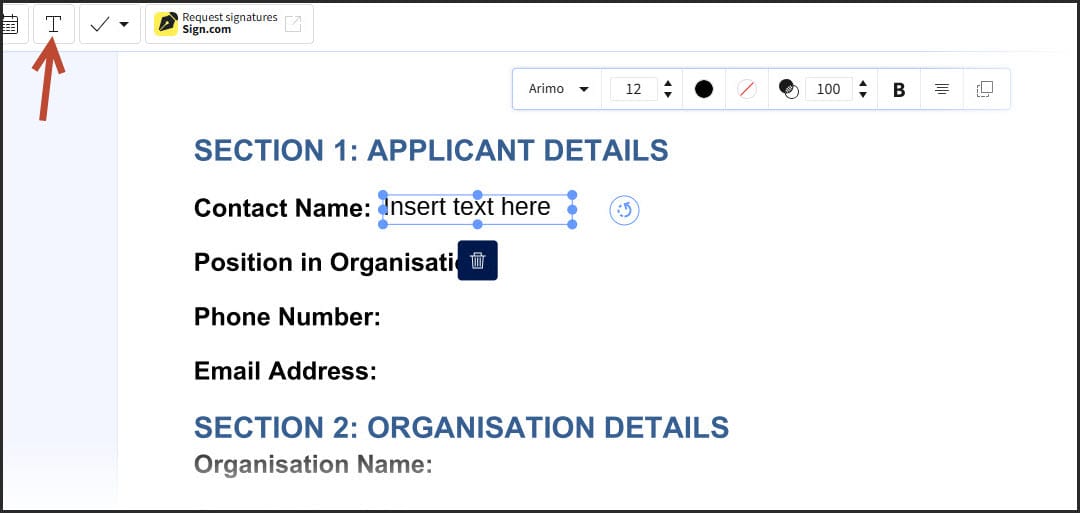
You can now put your details into all relevant areas. The text can be made smaller or larger using the floating font size options tab. Once you have finished each text, you can even move it around to best fit. This is done by hovering slightly over the text until the arrows appear, which allows you so hold the mouse button down and drag to a better position (just in case). To keep adding more text, just repeat these steps again and again. For larger text areas, you can hold the mouse and create a large box area.
Now, when you need to finally sign the document, you can do this easily with the Sign option (as shown below)
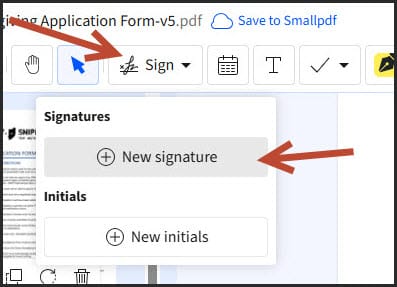
Here, just select New Signature.
When you click on New Signature, you will then see the following:
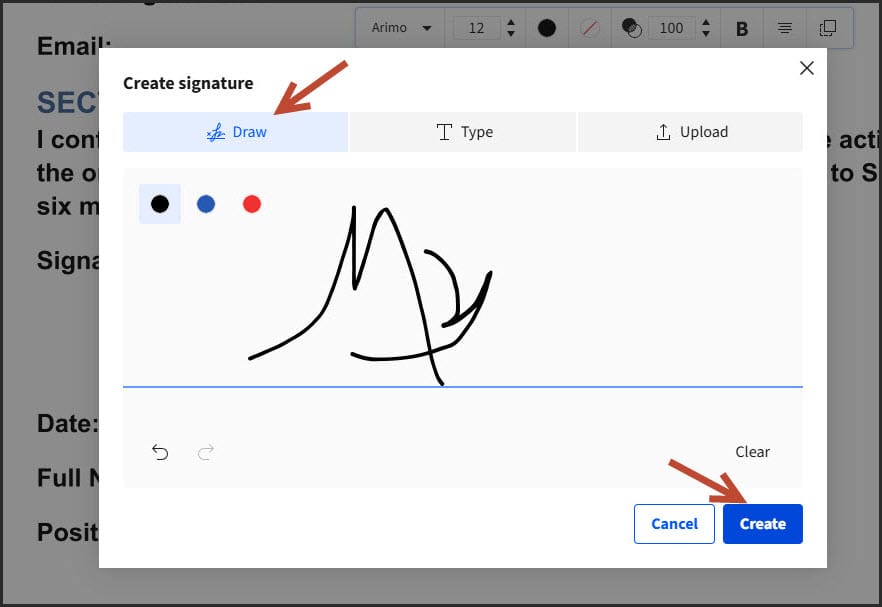
Now, you just click on Draw, and begin your masterpiece signature (easier on a tablet!) using your mouse (if on a computer)
You can clear it if it looks…not so good.
Once you are happy with the signature, you can click Create.
Your signature will then float in the area where you last clicked on.
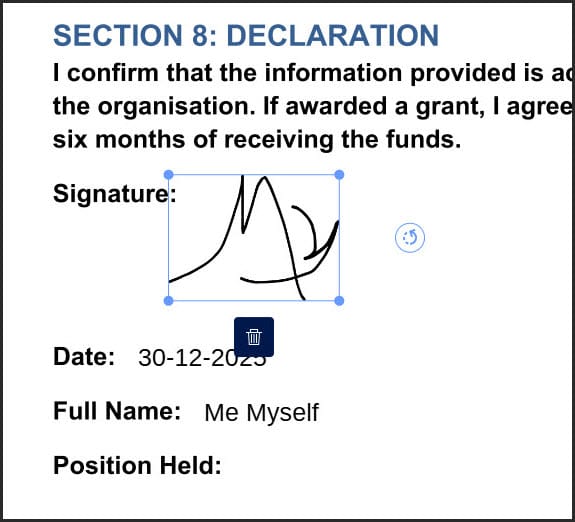
You can make it smaller or larger with the dots in each corner of the selection, and place it where you want when the arrows appear as you hover above. You can even tilt it slightly using the turn icon. Of course, you can also delete it, if it doesn’t look so good after all.
Click anywhere around will show you it as it will finally look.
Once your document is fully filled in, we can finally save it.
Click on DOWNLOAD (at the top right blue tab of the editing area).
Once downloaded, you are now ready to email that to us as an attachment.
SNIP International,
15 Woodland Close,
Radcliffe on Trent,
NG12 2HZ,
United Kingdom


